
- arrow_back Home
- keyboard_arrow_right Technology
How to Program a GE Universal Remote: A Complete Guide
Technology 4 Sherri Bryant November 23, 2024

GE Universal Remotes are a convenient and cost-effective solution for controlling multiple devices with a single remote. Whether you’ve lost your original remote or you want to consolidate your devices under one controller, programming a GE Universal Remote is relatively simple. In this guide, we’ll walk you through the steps to program your GE Universal Remote, troubleshooting tips, and everything you need to know about making your remote work seamlessly with your TV, DVD player, cable box, or other electronics.
Table of Contents
ToggleWhat is a GE Universal Remote?
A GE Universal Remote is a remote control designed to operate various electronic devices from multiple brands, including TVs, DVD players, Blu-ray players, soundbars, and more. The primary benefit of a universal remote is the ability to consolidate multiple remotes into one, making it easier to control all your devices from a single controller.
The GE Universal Remote works by using pre-programmed codes or automatic programming to sync with the devices in your home entertainment system. Most GE Universal Remotes are designed to work with a wide variety of brands and devices, making them a popular choice among consumers who want simplicity and efficiency in their remote controls.
Types of GE Universal Remotes
Before we get into how to program a GE Universal Remote, it’s important to know that GE offers different models of universal remotes, each with slightly different features. However, most GE remotes follow the same basic programming process. Some of the common types include:
- GE 4-Device Universal Remote: Can control up to four devices, including TVs, Blu-ray players, soundbars, and more.
- GE 6-Device Universal Remote: Can control up to six devices.
- GE 8-Device Universal Remote: Designed for users who have multiple devices in their entertainment setup.
The process for programming a GE Universal Remote is mostly the same across these models, though you should consult the user manual for specific details related to your particular model.

How to Program a GE Universal Remote
Step 1: Prepare Your Devices
Before starting the programming process, ensure that your GE Universal Remote and the devices you want to control (such as your TV or DVD player) are powered on. You’ll also want to make sure that the devices are set to the appropriate input mode, such as HDMI or AV, depending on what you are trying to control.
For the remote to sync with your devices, it needs to know the specific code for each device. There are two main methods for programming your GE Universal Remote: automatic code search and manual code entry.
Method 1: Automatic Code Search
The automatic code search method is often the easiest way to program your GE Universal Remote. The remote will search through a library of codes and automatically find the correct one for your device.
Here’s how to program your remote using the automatic code search:
- Turn on your device (TV, DVD player, etc.).
- On your GE Universal Remote, press and hold the “SETUP” button until the red indicator stays on, then release the “SETUP” button.
- Press and release the device button (e.g., “TV”, “DVD”, or “CBL”) that corresponds to the device you want to program.
- The red indicator will blink and then stay on.
- Press and release the “POWER” button. The red indicator will blink and then remain on again.
- Press and release the “PLAY” button. The remote will now begin searching for the correct code for your device. The red indicator will blink and then stay on.
- The remote will send power signals to your device. Once your device turns off, press the “ENTER” button. If the device turns off successfully, the code search is complete.
- Test the remote by pressing the power button again. If it turns the device on, your programming is complete!
If the device doesn’t turn off after several attempts, you can repeat the process or use another method for code entry.
Method 2: Manual Code Entry
If you want to skip the search and manually enter a code, you can follow these steps. This method requires knowing the specific code for your device, which can usually be found in the remote’s user manual or on the GE website.
- Turn on your device (e.g., TV, cable box).
- Press and hold the “SETUP” button until the red indicator stays on, then release it.
- Press and release the appropriate device button (TV, DVD, etc.). The red indicator will blink and then stay on.
- Enter the code for your device using the number keypad on the remote. The red indicator will blink and then turn off if the code was entered correctly.
- Test the remote by pressing the “POWER” button. If the device turns off, the programming is complete.
If the device doesn’t respond to the first code, you can try the following code listed in the manual or online. Sometimes, a particular model may have multiple codes, so testing each code one by one can help.
Step 2: Program Additional Devices
If you have more than one device to program (such as a DVD player, soundbar, or satellite box), repeat the process for each device. Press the corresponding device button (TV, DVD, AUX, etc.) and follow the same steps.
Step 3: Finalizing the Setup
After programming all your devices, make sure each one is responding correctly to the remote. Try using various buttons like volume control, channel changing, and input switching to ensure everything is working as expected.
Step 4: Troubleshooting Programming Issues
Sometimes, the programming process may take a lot of work. If your GE Universal Remote is not controlling your devices as expected, try the following troubleshooting tips:
- Double-check device compatibility: Ensure your device is compatible with the GE Universal Remote. Some older or more specialized devices may need to be supported.
- Try a different code: If one code doesn’t work, repeat the process using another code from the manual or online database.
- Restart the programming process: If the remote isn’t responding, restart the programming process from the beginning.
- Replace the batteries: Weak or dead batteries may prevent the remote from transmitting a signal. Replace the batteries with fresh ones and try programming again.
- Contact GE support: If you’ve tried everything and the remote still isn’t working, GE customer support can help troubleshoot further.
Benefits of Using a GE Universal Remote
- Convenience: With a GE Universal Remote, you can control multiple devices at once, reducing the clutter of multiple remotes.
- Simplicity: Programming a GE Universal Remote is easy, especially with the automatic code search feature.
- Cost-effective: Universal remotes are often much cheaper than buying replacement remotes for each device.
- Broad Compatibility: GE Universal Remotes are compatible with a wide range of devices from various manufacturers, so you can easily manage your home entertainment system with one remote.
Conclusion: How to Program a GE Universal Remote
Programming your GE Universal Remote is a quick and easy process, whether you use the automatic code search or manual code entry. By following the steps outlined in this guide, you can easily control your TV, DVD player, cable box, and other devices with a single remote.
If you’re having trouble, don’t forget to consult the user manual, check for updated codes, or try troubleshooting the remote. Once programmed, your GE Universal Remote will make managing your entertainment system more efficient and convenient than ever before. Whether you’re controlling one device or multiple, this remote is a powerful tool for simplifying your home entertainment experience. Happy programming!
You may also read:Ultimate Guide to Using a Windows 10 Repair Tool for Optimal PC Performance
As a trusted news source, Editorial Fox prides itself on upholding the highest standards of journalistic integrity. Our commitment to accuracy and fairness ensures that our readers can rely on us for reliable information.
Contact: editorial@rcopa.com
About Editorial Fox
At Editorial Fox, we are committed to delivering high-quality journalism that informs and engages our readers. Our team of experienced journalists and editors work tirelessly to bring you the latest news and analysis from around the world.
Copyright @2024 Editorialfox.com All Right Reserve.


Be the first to leave a comment